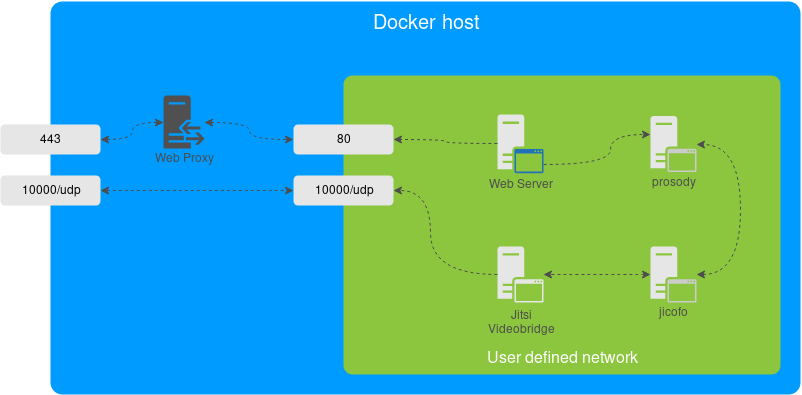|
|
6 years ago | |
|---|---|---|
| base | 7 years ago | |
| base-java | 7 years ago | |
| jicofo | 7 years ago | |
| jvb | 7 years ago | |
| prosody | 7 years ago | |
| resources | 7 years ago | |
| web | 6 years ago | |
| .gitignore | 7 years ago | |
| LICENSE | 6 years ago | |
| Makefile | 7 years ago | |
| README.md | 6 years ago | |
| docker-compose.yml | 7 years ago | |
| env.example | 7 years ago | |
README.md
Jitsi Meet on Docker
Jitsi is a set of Open Source projects that allows you to easily build and deploy secure videoconferencing solutions.
Jitsi Meet is a fully encrypted, 100% Open Source videoconferencing solution that you can use all day, every day, for free — with no account needed.
This repository contains the necessary tools to run a Jitsi Meet stack on Docker using Docker Compose.
NOTE: This setup is experimental.
Table of contents
Quick start
In order to quickly run Jitsi Meet on a machine running Docker and Docker Compose, follow these steps:
- Build all images by running
make. - Create a
.envfile by copying and adjustingenv.example. - Run
docker-compose up -d. - Access the web UI at
https://localhost:8443(or ``http://localhost:8000 for HTTP, or a different port, in case you edited the compose file).
Architecture
A Jitsi Meet installation can be broken down into the following components:
- A web interface
- An XMPP server
- A conference focus component
- A video router (could be more than one)
The diagram shows a typical deployment in a host running Docker, with a separate container (not included in this project) which acts as a reverse proxy and SSL terminator, then passing the traffic to the web container serving Jitsi Meet.
This project separates each of the components above into interlinked containers. To this end, several container images are provided.
Images
- base: Debian stable base image with the S6 Overlay for process control and the Jitsi repositories enabled. All other images are based off this one.
- base-java: Same as the above, plus Java (OpenJDK).
- web: Jitsi Meet web UI, served with nginx.
- prosody: Prosody, the XMPP server.
- jicofo: Jicofo, the XMPP focus component.
- jvb: Jitsi Videobridge, the video router.
Note: see the README on each image for a description of all possible configuration options.
Not all of them need to be set for a compose setup, please check docker-compose.yml and
env.example for the required ones.
Design considerations
Jitsi Meet uses XMPP for signalling, thus the need for the XMPP server. The setup provided by these containers does not expose the XMPP server to the outside world. Instead, it's kept completely sealed, and routing of XMPP traffic only happens on a user defined network.
The XMPP server can be exposed to the outside world, but that's out of the scope of this project.
Configuration
The configuration is performed via environment variables contained in a .env file. You
can copy the provided env.example file as a reference.
| Variable | Description | Example |
|---|---|---|
CONFIG |
Directory where all configuration will be stored | /opt/jitsi-meet-cfg |
TZ |
System Time Zone | Europe/Amsterdam |
JVB_COMPONENT_SECRET |
XMPP component password for Jitsi Videobridge | s3cr3t |
JVB_STUN_SERVERS |
STUN servers used to discover the server's public IP | stun.l.google.com:19302, stun1.l.google.com:19302, stun2.l.google.com:19302 |
JICOFO_COMPONENT_SECRET |
XMPP component password for Jicofo | s3cr37 |
JICOFO_AUTH_PASSWORD |
XMPP password for Jicofo client connections | passw0rd |
DOCKER_HOST_ADDRESS |
IP addrss of the Docker host, needed for LAN environments | 192.168.1.1 |
Advanced configuration
These configuration options are already set and generally don't need to be changed.
| Variable | Description | Default value |
|---|---|---|
XMPP_DOMAIN |
Internal XMPP domain | meet.jitsi |
XMPP_AUTH_DOMAIN |
Internal XMPP domain for authenticated services | auth.meet.jitsi |
XMPP_BOSH_URL_BASE |
Base URL for XMPP BOSH connections | http://xmpp.meet.jitsi:5280 |
XMPP_MUC_DOMAIN |
XMPP domain for the MUC | muc.meet.jitsi |
JICOFO_AUTH_USER |
XMPP user for Jicofo client connections | focus |
Running on a LAN environment
If running in a LAN environment (as well as on the public Internet, via NAT) is a requirement,
the DOCKER_HOST_ADDRESS should be set. This way, the Videobridge will advertise the IP address
of the host running Docker instead of the internal IP address that Docker assigned it, thus making ICE
succeed.
The public IP address is discovered via STUN. STUN servers can be specified with the JVB_STUN_SERVERS
option.
TODO
- Support multiple uJitsi Videobridge containers.
- Support container replicas (where applicable).
- Docker Swarm mode.
- Native Let's Encrypt support.
- Jigasi and Jibri containers.